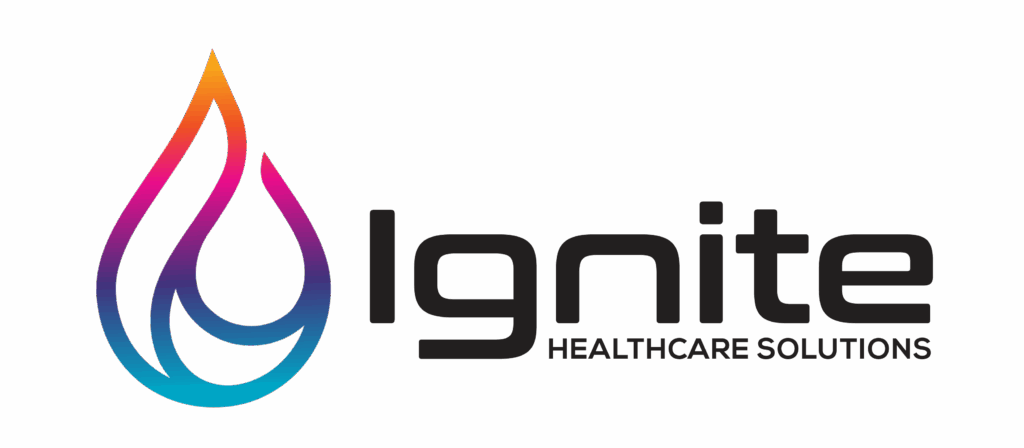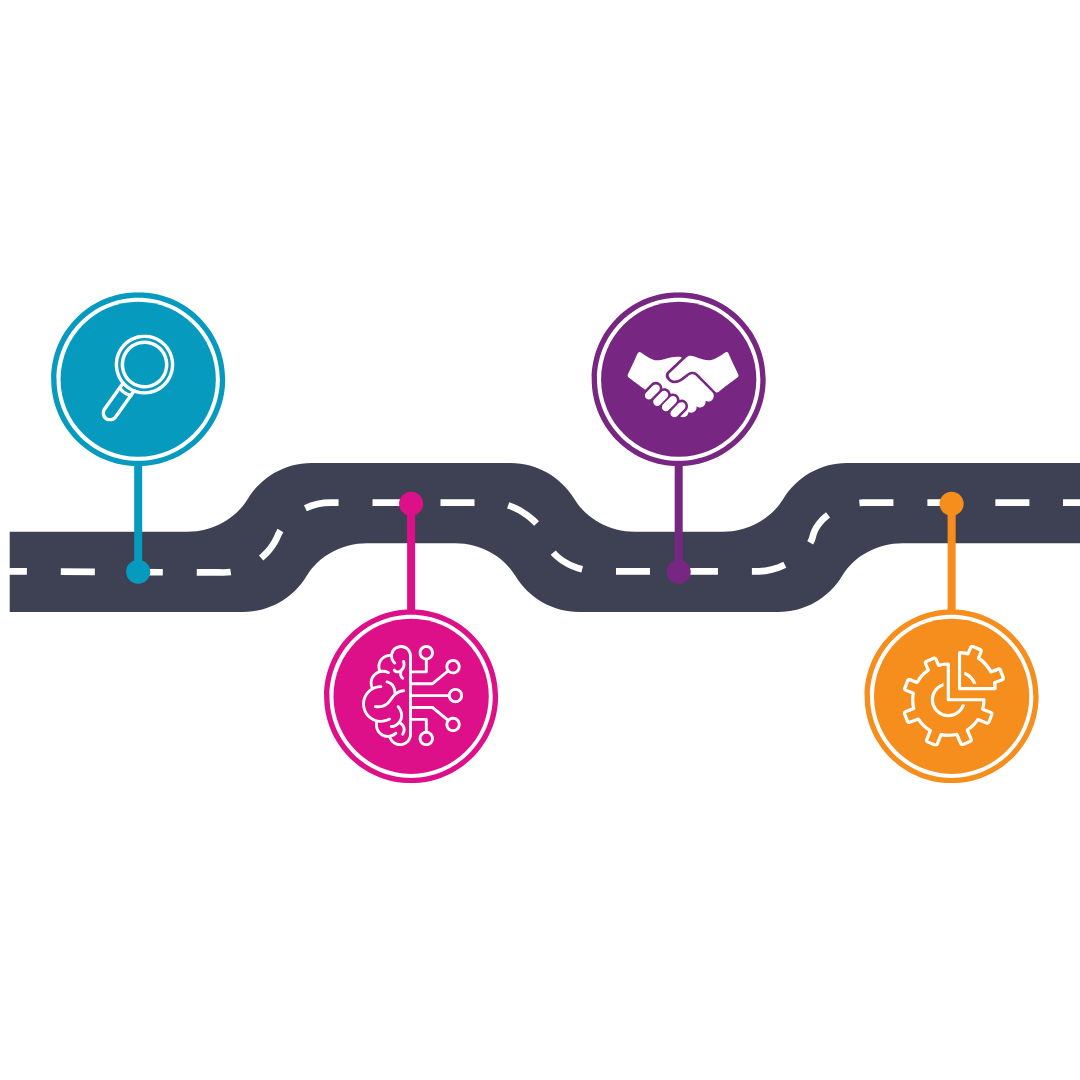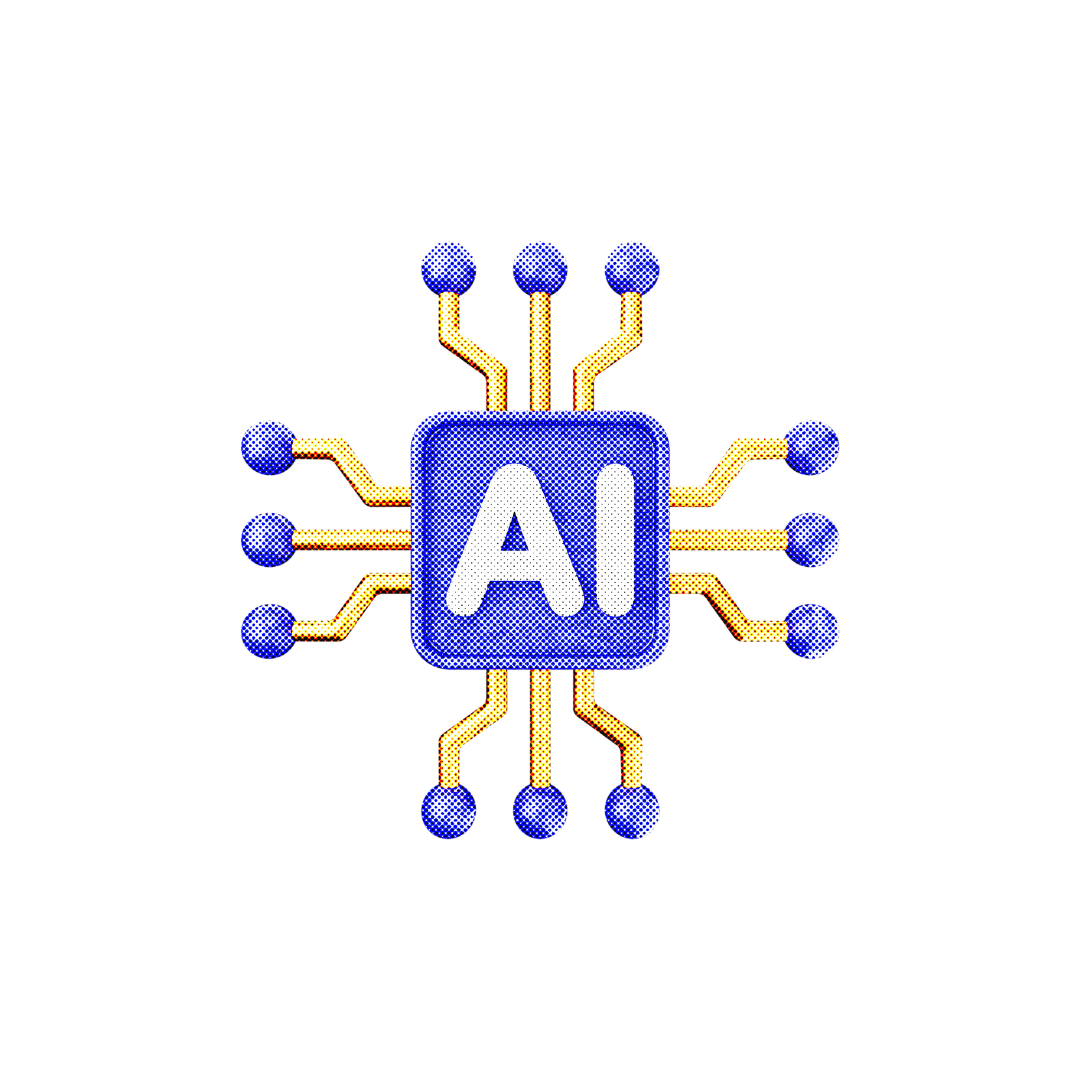Navigating athenaNet’s reporting tools can feel overwhelming—but mastering them is key to unlocking smarter workflows and stronger financial performance. Many practices overlook some of athenahealth’s most impactful reports, missing opportunities to track denials, monitor A/R, and optimize clinical operations. In this guide, we’ll walk through underused worklists, dashboards, and CSV reports in athenaNet—and show you how to use them to turn data into decisions.
Activating Reports
athenahealth provides a self-service table to view, activate, and remove their standard, out-of-the-box reports. This table, called “Activate Reports”, is located under the Settings menu > Implementation Admin. You must have the “Report: Custom Reports Activate” permission to access this page. To activate a report, check the boxes along the right side of the screen; to deactivate a report, uncheck the corresponding box. Click the Activate Default Reports button at the very bottom of the screen to select all reports that athenahealth enables by default. Finally, click Save at the bottom to lock in your changes. Once saved, the new reports will appear in their respectable tab in the Report Library in real-time.
Patient Account Hold Worklist
Identifying your patient population with statements on hold is pivotal to understanding Patient AR. A patient with statements on hold does not receive notice of their outstanding balance and, therefore, has no way to know how to make payments. An account may be placed on hold due to an athena-generated statement being returned to the athena mailbox because of an incorrect address or a ‘return to sender’ status. Additionally, your practice staff may manually place an account on hold for internal reasons. It is crucial to monitor these accounts and take action to remove the holds so that standard outreach regarding the outstanding balance can resume, ultimately leading to payment collection. To identify and follow up on patient accounts with held statements, navigate to the Claims Worklists located under the Claims Menu. Review the Patient Account Hold worklist.
Denials Report
This report can be difficult to locate because it resides under the “Other” tab of the Report Library, but its utility should not be underestimated. Understanding your organization’s top denial reasons is imperative to improving AR. athenahealth’s standard Denials Report provides in-depth details on claim front-end denials, back-end denials, and scrubs. Conducting this analysis enables you to identify areas where a front-office or clinical workflow, or a coding practice, may need adjustment to prevent similar denials and scrubs in the future. The report can be filtered by specific date range, denial type, kickcode, rejection reason, insurance package or category, provider, provider group, department, procedure code, or diagnosis code. At Ignite Healthcare Solutions, we highly recommend clients track their top denials. See which denials are most common—and how to address them.
Charge Integration Audit
Our ever-changing, fast-paced healthcare landscape demands that practices operate as efficiently as possible. Enhancing productivity within billing workflows can significantly contribute to a more profitable business. The Order Type & Procedure Template Mapping admin table, found within the Clinicals Admin tables, allows practices to link CPT codes to common billable events, such as injectables and in-office procedures. A complementary report, the Charge Integration Audit, is available under the Clinicals Admin tab in the Report Library. This report helps identify mappings that can be added to the Order Type & Procedure Template Mapping table to automate code population on the Provider Billing tab in the future.
Appointment Utilization Report
Ensure your providers are maximizing their patient and administrative time while in the office by running the Utilization by Provider report, located under athena’s Schedule tab in the Report Library. This report provides a detailed analysis of provider productivity by displaying metrics such as the number of available appointment slots, booked appointment slots, and open appointment slots, as well as the percentage of booked and open slots for appointments scheduled last month by provider.
Patients Not Registered for Portal Report
Portal adoption rate is a key indicator of patient engagement. A high portal adoption rate can lead to improved patient communication, reduce no-show rates, and increase patient collections. Use athena’s Patient Not Registered for Portal report, located under the Patients tab in the Report Library, to identify patients who have not yet registered for the portal. This allows your practice to actively follow up with these patients and encourage portal usage.
Unlock the Full Potential
Underutilized reports in athenahealth can help practices uncover hidden inefficiencies, optimize financial performance, and improve patient satisfaction. Training staff to access and interpret these reports is essential to maximizing their value. Regularly reviewing these insights ensures your practice is not just managing but thriving in today’s increasingly data-driven healthcare landscape. Not sure where to start with athenaNet reporting? No worries—we’ve got you covered. Schedule a free consultation with one of our expert consultants and discover how to unlock the full potential of your data.